Assumptions
This article expects that you have at least a minimal understanding of .NET development and object-oriented programming concepts. With a heavy focus on web development,this article also assumes that you have a basic understanding of ASP.NET, including the core concepts of web development contained in ASP.NET, such as clients and servers,HTML, CSS, JavaScript, and HTTP post/get.The article also assumes that you have an IDE in which to work, specifically a fairly recent version of Visual Studio.
Source code:
Introduction
Well, I believe the first thing which comes in mind here is what is nodeJs and why nodeJS?If you have working knowledge of JavaScript and some other server side technology like ASP.NET,PHP or JSP then definitely you will understand why nodeJS?
What is NodeJS
Till now we had a concept like javascript is meant for client side scripting only but 'NO'. JavaScript has server side version called nodeJS which behaves or is like other server side technologies like asp.net,php,jsp .Node.js but allows you to run JavaScript code in the back end, outside a browser. In order to execute the JavaScript you intend to run in the back end, it needs to be interpreted and, well, executed. This is what Node.js does, by making use of Google's V8 VM, the same run-time environment for JavaScript that Google Chrome uses.Why NodeJS
Simple, Node.js has great capability when implementing real-time web applications using push technology over web-sockets. What is great about it? It is almost after 2 decades we have worked with stateless of web application, we finally have web applications with real-time, two-way connections, where both the client and server can initiate communication, allowing them to exchange data freely. This is in contrast to the typical web response pattern , where the client always initiates communication. Apart, it’s all based on the open web stack (HTML, CSS and JS) running over the standard port 80.all free :)Plus, Node.js ships with a lot of useful modules, so you don't have to write everything from scratch, like for example something that outputs a string on the console.
If javascript runs on server side the question arises here is how to install environment to start with nodeJS .Here are the ways you can setup or install nodeJS
So you can say nodeJS technology is all about real-time applications
Features of Node.js
Following are some of the important features that make Node.js the first choice of software architects.- Asynchronous and Event Driven All APIs of Node.js library are asynchronous that is, non-blocking. It essentially means a Node.js based server never waits for an API to return data. The server moves to the next API after calling it and a notification mechanism of Events of Node.js helps the server to get a response from the previous API call.
- Very Fast Being built on Google Chrome's V8 JavaScript Engine, Node.js library is very fast in code execution.
- Single Threaded but Highly Scalable - Node.js uses a single threaded model with event looping. Event mechanism helps the server to respond in a non-blocking way and makes the server highly scalable as opposed to traditional servers which create limited threads to handle requests. Node.js uses a single threaded program and the same program can provide service to a much larger number of requests than traditional servers like Apache HTTP Server.
- No Buffering - Node.js applications never buffer any data. These applications simply output the data in chunks.
- License - Node.js is released under the MIT license
Install Node.js Tools for Visual Studio
Available Releases- NTVS 1.1 Beta includes support for Visual Studio 2012, 2013, and 2015 RC
- NTVS 1.0 includes support for Visual Studio 2012 and 2013
- Dev Builds include the most recent changes and bugfixes (available for Visual Studio 2012, 2013, and 2015)
- Older NTVS releases are also available.
Installation Steps:
| STEP1 | download windows installer on basis of your visual studio version you have from above location .once downloaded you will find below installer like shown below |
| STEP2 | Click on above windows installer, you will see below screen. Accept
terms and click Next |
| STEP3 | NTVS requires a Node.js interpreter to be installed. You can use a
global installation of Node.js or you can specify the path to a local
interpreter in each of your Node.js projects. Node.js is built for 32-bit and 64-bit architectures. NTVS supports both. Only one is required and the Node.js installer only supports one being installed at a time. NTVS works with Node.js v0.10.20 or later.
|
Package management
Below is the screen shot of NPM
Start a new Node.js project in Visual Studio
Starting a new Node.js project like shown below- Start Visual Studio.On the File menu, click New, and
then click Project like other type of projects.
- In the New Project window, expand the Installed menu
selection, expand Templates, and click JavaScript.
In the main window, select Blank Node.js Web Application.
Now your choice of choosing a path and name for your project, and then
click OK.
- You will be presented with the following screen. You will SEE
server.jsfile in the Solution Explorer .You will see sample or default "Hello world" application like shown below
- You can now debug your node.js web application in your preferred browser like shown below.
-
OUTPUT will be like
LET US ANALYZE A DEFAULT "Hello World" app in Node.js
Here’s the code used in the server.js fileThe generated code example or sample program shows you how to output "Hello World" in the browser. Let me explain how the generated code in
server.js works line by line. Line 1
var http = require('http');function "require" with the path of
the file or directory containing the module you would like to load at which
point a variable is returned containing all the exported functions of that
module.Line 2
var port = process.env.port || 1337;Line 3
http.createServer(function (req, res) {req
parameter and the response is expected to written to the res parameter.Line 4
res.writeHead(200, { '
Content-Type’: '
text/plain’ });writeHead function on the response
object.Line 5
res.end('
Hello World\n’);end function. We can also pass the
final content through the end function,
in this case we want to send the string "Hello World" in plain text.Line 6
}).listen(port);
function listen at the port we defined earlier, this will start the
server and start accepting requests sent to the defined port.To see the result, you can start debugging by pressing on the button shown in the previous screenshot. You can see "Hello World" in the browser.
You have now successfully run a Node.js app on Windows 8.1 using Visual Studio 2013.
INTERACTING WITH DATABASE:
For Simplicity I am going to use SQLLite database . you can use any database here is the explanation Database DriversSQLite is transaction database engine, it means you can run DDL and DML queries of SQL. DDL queries deal with creation of database, tables, view etc where as DML queries are responsible for CRUD operation (insert,delete,update) etc. Here is a code to create SQLite database and performing SQL operations.
GET SQLLITE PACKAGE FOR NODEJS
Go to nodejs console and runModify existing sample code with below line
Just Click on Debug/Run in visual studio and the output will be like shown below
To run and analyse the code, you can simply use breakpoints in visual studio and see whether it creates Employee_Master table and add two columns[EmployeeId,EmployeeName) with some 10 numbers of rows. You can view number of rows from console because console.log is displaying all the rows from created table
OR
if you will open sqllite database using admin tool you will see below screen with table name Emplyee_Master
-
More learning for Node on Azure
For more in-depth learning on node, my course is available here on Microsoft Virtual Academy.














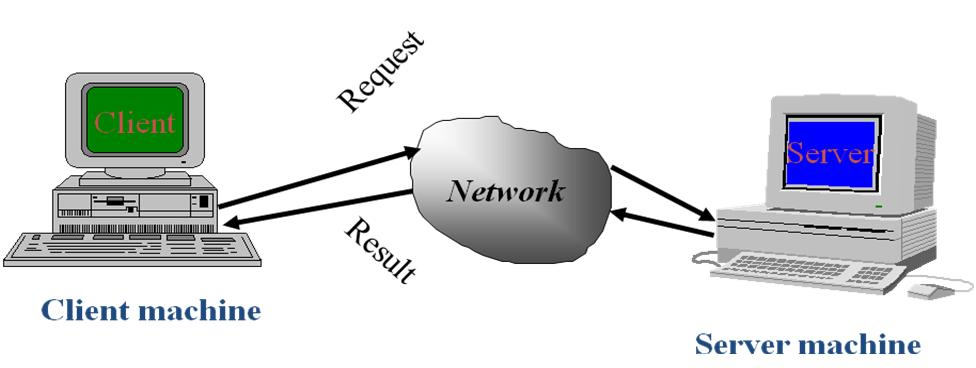


ReplyDeleteEnjoyed reading the article above, really explains everything in detail, the article is very interesting and effective. Thank you and good luck for the upcoming articles Nodejs training